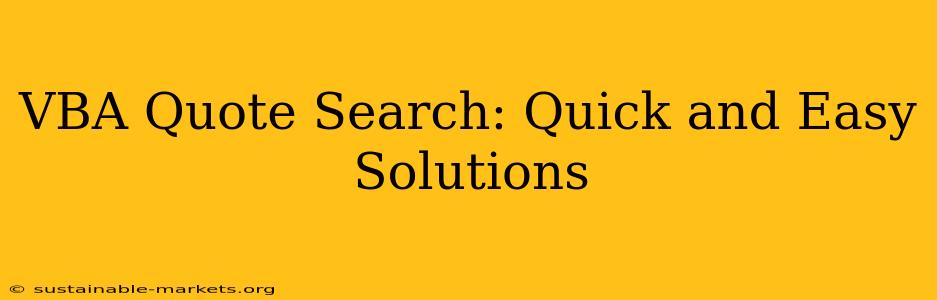Finding specific quotes within large documents or datasets can be a tedious and time-consuming task. However, with the power of VBA (Visual Basic for Applications) in Microsoft Office applications like Excel, Word, and Access, you can automate this process and significantly improve efficiency. This guide explores quick and easy solutions for implementing a VBA quote search, catering to various skill levels and application needs.
What is VBA and Why Use it for Quote Search?
VBA is a programming language embedded within Microsoft Office applications. It allows you to automate repetitive tasks, extend the functionality of these applications, and create custom solutions tailored to your specific needs. For searching quotes, VBA offers a significant advantage over manual methods by:
- Speed and Efficiency: VBA can process large amounts of data far quicker than a human.
- Accuracy: VBA eliminates the risk of human error associated with manual searches.
- Flexibility: VBA can be customized to handle various quote formats and search criteria.
- Automation: Once developed, your VBA code can be easily reused for future quote searches.
How to Implement a VBA Quote Search: A Step-by-Step Guide
The specific implementation of a VBA quote search depends on the application (Excel, Word, Access) and the structure of your data. However, the core principles remain the same:
-
Define Your Search Criteria: Determine the exact quote or keywords you're searching for. Consider using wildcard characters (
*for any number of characters,?for a single character) to broaden your search if needed. -
Identify Your Data Source: Pinpoint where your quotes reside – an Excel sheet, a Word document, or an Access database.
-
Write the VBA Code: This involves using VBA's string manipulation functions like
InStr,Like, or regular expressions to locate the quotes within your data. The following example shows a basic VBA function for searching within a string:
Function FindQuote(text As String, quote As String) As Boolean
If InStr(1, text, quote, vbTextCompare) > 0 Then
FindQuote = True
Else
FindQuote = False
End If
End Function
This function checks if a given quote exists within a given text (case-insensitive). More sophisticated functions can be created to handle multiple quotes, wildcards, and different data structures.
-
Test and Refine: After writing your VBA code, thoroughly test it with various inputs to ensure accuracy and efficiency. Refine your code as needed to improve performance or handle edge cases.
-
Integrate into Your Workflow: Once you're satisfied with your VBA solution, integrate it into your regular workflow to automate the quote search process.
Addressing Specific Applications
VBA Quote Search in Excel:
In Excel, you'd likely use VBA to iterate through cells in a column or range, applying your search function to each cell's content. The results could be displayed in a separate column or summarized in a message box.
VBA Quote Search in Word:
For Word documents, VBA can access the document's text content through its object model. You can search for quotes within the entire document or specific sections, highlighting or extracting found instances.
VBA Quote Search in Access:
In Access, your VBA code would interact with database tables and queries to locate quotes based on specified criteria. This allows for more complex searches involving multiple fields and conditions.
Handling Complex Scenarios and Advanced Techniques
-
Fuzzy Matching: For situations where slight variations in the quote's wording are acceptable, consider using fuzzy matching techniques (e.g., Levenshtein distance) to find approximate matches.
-
Regular Expressions: For more complex search patterns or to handle variations in formatting, using regular expressions within your VBA code provides powerful and flexible searching capabilities.
-
Error Handling: Implement robust error handling in your code to gracefully handle potential issues, such as missing data or unexpected input.
Frequently Asked Questions
What are some common challenges when building a VBA quote search?
Common challenges include handling variations in quote formatting (e.g., capitalization, punctuation), dealing with large datasets that impact performance, and ensuring accurate results even with minor variations in the target quote. Robust error handling is crucial to address unexpected data issues.
Can VBA handle searching for quotes across multiple files or documents?
Yes, VBA can be used to loop through multiple files (e.g., Word documents or Excel spreadsheets) and search for quotes within each. This requires file system manipulation capabilities within the VBA code.
How can I improve the speed and efficiency of my VBA quote search?
Optimizing your VBA code for speed involves techniques like minimizing unnecessary loops, using efficient string manipulation functions, and potentially optimizing data structures if you're dealing with very large datasets. Using arrays to store and process data can sometimes provide significant speed improvements compared to working directly with worksheet cells.
Are there any limitations to using VBA for quote searches?
VBA's capabilities are limited to the Microsoft Office environment. It's not suitable for searching quotes in other applications or file formats. Additionally, extremely large datasets may require more sophisticated techniques beyond the scope of basic VBA.
By mastering these techniques, you can effectively leverage VBA to create powerful and efficient quote search solutions tailored to your specific needs, dramatically improving your productivity and reducing the time spent on manual searches. Remember to always thoroughly test and refine your VBA code to ensure its accuracy and reliability.